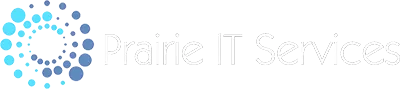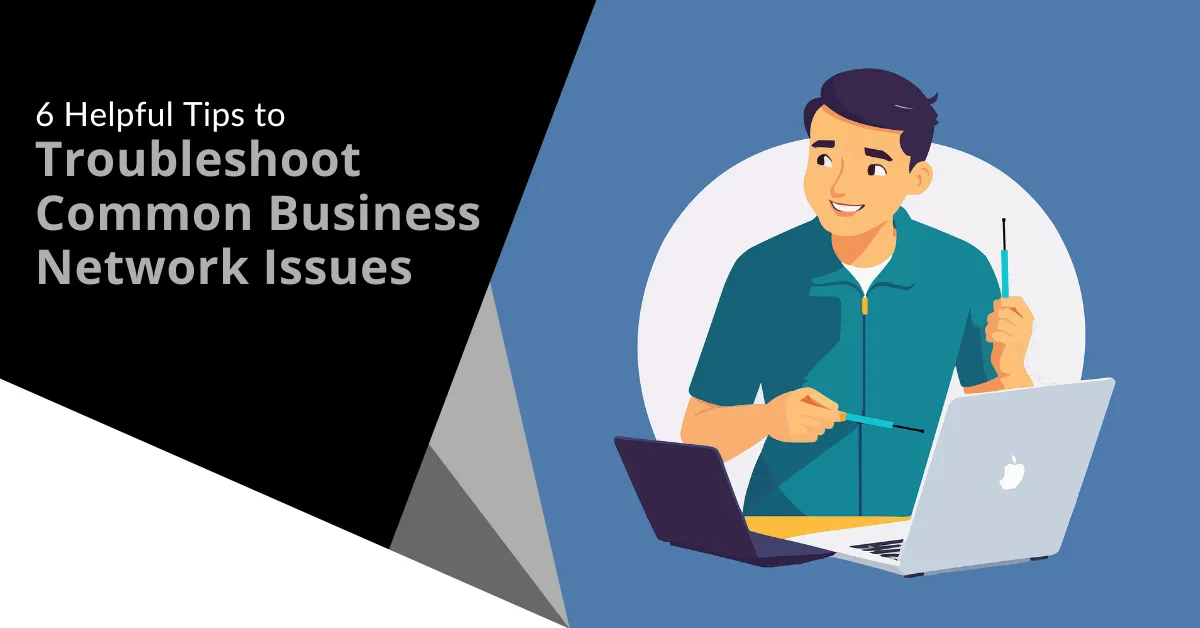
6 Effective Strategies for Troubleshooting Common Business Network Issues
A business network is the backbone of operations. It’s the digital lifeline that supports everything from email to critical applications and cloud services. When network issues occur, they can bring your entire operation to a standstill, cutting off communication and halting productivity. Worse, they can leave your customers frustrated and disrupt your revenue stream. This is the stark reality of network downtime.
When downtime happens, it’s crucial to diagnose the problem as quickly as possible. Identifying the issue can save you valuable time and money, while preventing further disruptions. To help you keep your network running smoothly, here are six effective strategies to troubleshoot common business network problems.
1. Identify the Problem
The first step in troubleshooting any network issue is understanding its nature. By gathering detailed information, you can narrow down potential causes and begin addressing the root of the issue.
- Determine the Scope: Start by determining how widespread the problem is. Is it affecting one user, a group of users, or the entire network? This will help you focus on either an individual device or a larger network problem.
- Ask Questions: Interview users about when the issue started, what they were doing at the time, and what steps (if any) they’ve already taken to resolve it. These details can often provide essential clues.
- Check for Error Messages: Don’t ignore error messages or system alerts. These can give direct insight into what’s wrong and guide your troubleshooting efforts.
2. Inspect Physical Connections
Physical connection problems are a common, often overlooked cause of network issues. Verifying your cables, ports, and power sources can sometimes provide a quick fix.
- Check Cables and Ports: Make sure all cables are properly connected and not damaged. A loose or faulty cable can disrupt connectivity, so test with a different device to confirm functionality.
- Verify Power Sources: Ensure that all networking equipment, such as routers and switches, are powered on and functioning. If necessary, reset the equipment to resolve potential power glitches.
- Inspect Network Devices: Check your routers, switches, and modems for normal operation. Restart them to clear any temporary issues or malfunctions.
3. Test Network Connectivity
Once physical issues are ruled out, test the network's connectivity to identify where the failure is occurring. This will help determine if the issue is isolated to one device or impacts the entire network.
- Use Ping and Traceroute: Use ping and traceroute commands to trace the path of the connection and identify where the failure occurs. If a ping works locally but not remotely, the issue might lie with an external network.
- Test Different Devices: Try connecting with multiple devices. If one device works while another doesn’t, the issue could be device-specific rather than a network-wide problem.
- Check Wi-Fi Signal Strength: If you’re troubleshooting a Wi-Fi connection, examine signal strength. Weak signals often lead to intermittent connectivity. Moving closer to the router or using a Wi-Fi analyzer can help detect weak spots.
4. Analyze Network Configuration
Misconfigured settings can often cause network disruptions. Examining the configuration of devices like routers, switches, and affected endpoints can help resolve these issues.
- Check IP Settings: Verify that affected devices have the correct IP addresses, subnet masks, and gateways. Incorrect IP settings can prevent a device from connecting to the network.
- Review DNS Settings: DNS settings are critical for accessing websites and services. Check that the DNS configuration is correct and point devices to reliable DNS servers.
- Inspect Router and Switch Configurations: Ensure routers and switches are properly configured. Misconfigurations, especially after updates or changes, can easily lead to network problems.
5. Monitor Network Performance
Ongoing monitoring of network performance helps to catch problems before they escalate. Using network monitoring tools can provide valuable insights into traffic, bandwidth, and overall network health.
- Use Network Monitoring Tools: These tools allow you to track real-time network performance, detect trends, and uncover potential bottlenecks before they cause downtime.
- Check for Bottlenecks: High traffic or heavy usage can slow down a network. Look for bandwidth hogs or overloaded network segments and consider upgrading your bandwidth or optimizing traffic flow.
- Look for Interference: In wireless networks, interference from electronic devices, walls, or even microwaves can disrupt Wi-Fi signals. Use different channels or frequencies to reduce interference and improve performance.
6. Ensure Security and Stay Up to Date
Maintaining up-to-date firmware and software, along with strong security practices, is crucial for preventing network issues. Regular updates help keep your network stable and secure, while robust security measures protect against external threats.
- Update Firmware and Software: Keeping your networking equipment up to date with the latest firmware ensures you have the most recent performance enhancements and security patches.
- Scan for Malware: Malware can cause network slowdowns and disruptions. Running frequent malware scans with up-to-date antivirus software helps keep your network clean.
- Review Security Settings: Check routers, firewalls, and other network devices for any unauthorized changes or insecure settings. A properly secured network is less prone to external attacks or disruptions.
Need Help Optimizing Your Business Network?
Your business depends on a reliable network. Don’t let downtime hinder your operations. Our team can help optimize your network, implement monitoring tools, and maintain best practices to ensure everything runs smoothly. Let us partner with you to avoid costly interruptions and keep your business thriving.
Contact us today to discuss how we can improve your network’s performance and security.
Contact Us
Get a Free Consultation
Complete the form to receive a free consultation and learn how we can make your technology worry-free!
773-313-9009
7061 North Ave, Suite 354, Oak Park, IL 60302